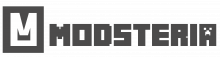- Download the Desired Skin:
- Visit the “Skins” section of a website where skins are available.
- Download the desired skin to your computer or phone.
- Unzip the Downloaded ZIP Archive:
- If the skin is in a ZIP archive, unzip it to a location convenient for you.
- The skin can also be in PNG format without a ZIP archive.
- Launch Minecraft PE:
- Ensure that Minecraft PE is installed on your device.
- Open Character Skin Selection Menu:
- In Minecraft PE, open the character skin selection menu. This is usually represented by a hanger icon located under the 3D model of your character.
- Click on Empty Space:
- Click on the empty space next to the available skins in the selection menu.
- Choose New Skin:
- Tap the “Choose New Skin” button that appears after clicking on the empty space.
- Navigate to Skin File:
- The file manager will open. Find the unzipped skin file with the extension .png.
- Activate the Skin:
- Activate the selected skin file.
- Choose Model and Confirm:
- Choose a model for the skin (left for thicker, right for slimmer).
- Confirm the changes by clicking the “Confirm” button.
- Installation Done:
- The new skin is now installed for your Minecraft PE character.
Additional Tips:
- Make sure the skin is in the correct format (PNG) and has been unzipped if it was in a ZIP archive.
- Check the dimensions and resolution of the skin to ensure it displays correctly.
- Ensure that you select and confirm the changes within the Minecraft PE skin selection menu.
Users can ask questions in the comments section if they need further assistance with installing skins for Minecraft PE.