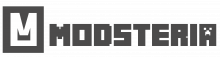Your instructions cover two common scenarios for installing maps on Minecraft Pocket Edition (PE): MCWORLD format and ZIP/RAR format. Here’s a summary for each method:
Installing a Map in MCWORLD Format:
- Upload the Map File:
- Obtain the map file in MCWORLD format.
- Upload the map file to your device.
- Navigate to Downloads:
- Open your device’s file manager and go to the Downloads folder.
- Launch MCWORLD File:
- Locate the MCWORLD map file in the Downloads folder.
- Click on the file to open and launch it.
- Installation Complete:
- The map is now installed on Minecraft PE.
Installing a Map in ZIP or RAR Format:
- Download and Unzip:
- Choose the desired map and download it to your device.
- If the map is in ZIP or RAR format, unzip the downloaded file.
- Copy to MinecraftWorlds Directory:
- Copy the extracted folder to the following directory:
/games/com.mojang/minecraftWorlds/ - This is usually in the internal storage of your device.
- Close File Manager:
- Close the file manager once the folder is copied.
- Launch Minecraft PE:
- Start or restart Minecraft PE.
- Check Installed Map:
- The installed map should now appear in the list of worlds within Minecraft PE.
Additional Tips:
- Make sure your Minecraft PE is closed when copying files.
- Check that you’re copying the map folder into the correct directory.
- Ensure the map you’re downloading is compatible with your Minecraft PE version.
Following these steps should help users successfully install maps in either MCWORLD or ZIP/RAR format on Minecraft PE. If users have questions, they can ask for assistance in the comments section.